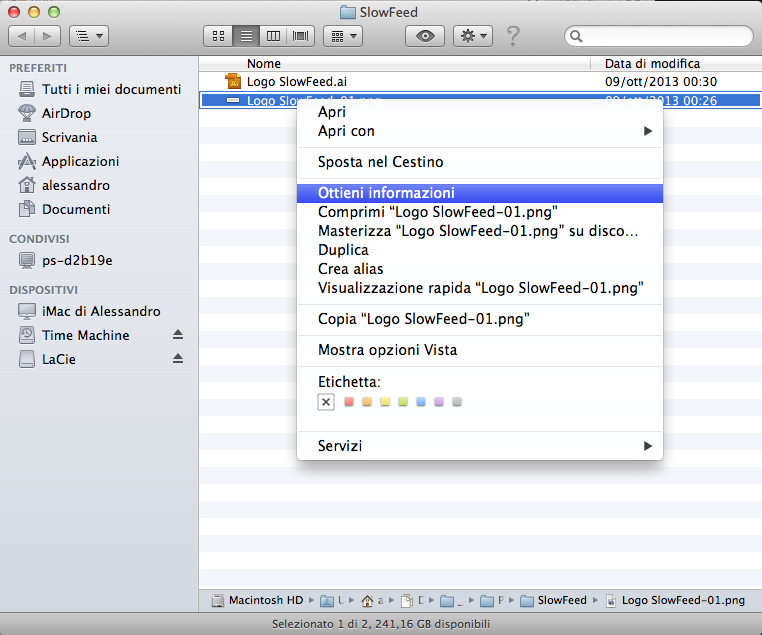Sometimes it can be useful to change default application through which open a certain file type. For example, you may decide you no longer want to use Preview to open the png file but the most complete Adobe Photoshop.
You can do this directly from the window of the Finder window where the affected file is located:
- press the right mouse key on the file (or CTRL+click),

- select Ottieni Informazioni

- select Apri con section:, choice the application with you want to use to open the selected type file (i.e. .png)

- and then click on Modifica tutto…
That’s it, from now on every time you click on a file type .png, it will be opened with Adobe Photoshop and no longer with Preview.